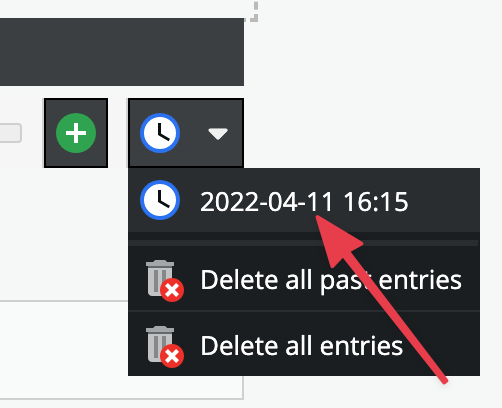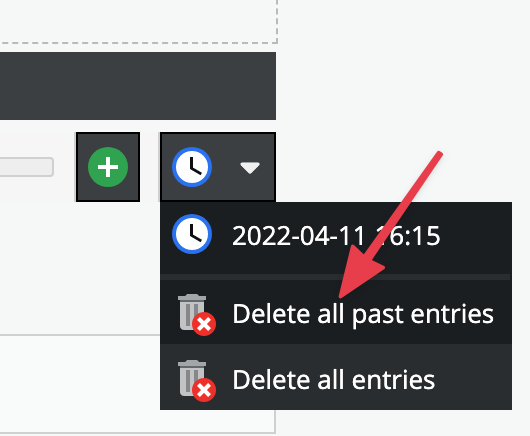Scheduled Block Editable
General
The scheduled block element allows to manage scheduled content within an editable. Basically the scheduled block is very similar to the standard block editable. You can configure one or multiple sub editables that are repeated multiple times as block items. The difference is, that within the scheduled block each block item has a specific timestamp and in the frontend only one block item - the one with the corresponding timestamp - is displayed at a time (not all within a loop).
In editmode, additional block items can be added and their timestamp can be configured.
Configuration
| Name | Type | Description |
|---|---|---|
class | string | A CSS class that is added to the surrounding container of this element in editmode |
Methods
| Name | Return | Description |
|---|---|---|
isEmpty() | bool | Whether the editable is empty or not. |
getCount() | int | Get the total amount of iterations. |
getCurrent() | int | Get the current index while looping. |
getElements() | array | Return a array for every loop to access the defined children. |
The Block Controls
Basic Usage
{% for i in pimcore_scheduledblock('block').iterator %}
<h2>{{ pimcore_input('blockinput') }}</h2>
{{ pimcore_image('myimage') }}
{% endfor %}
The result in editmode should looks like to following:
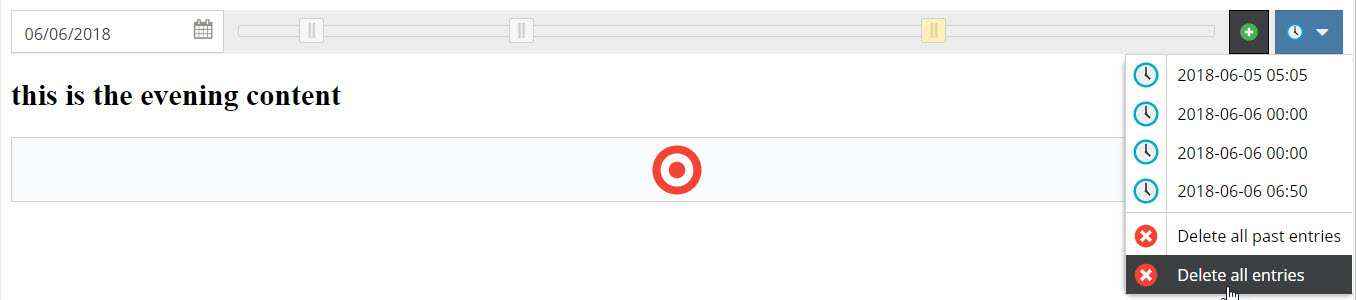
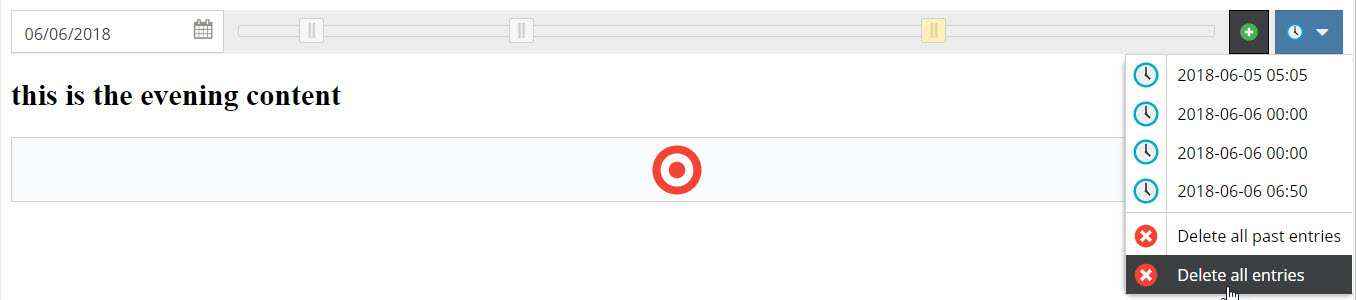
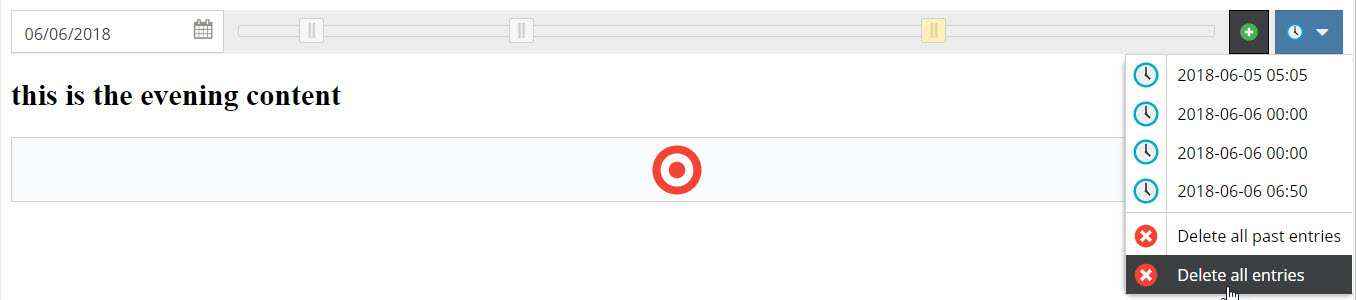
And in the frontend of the application:
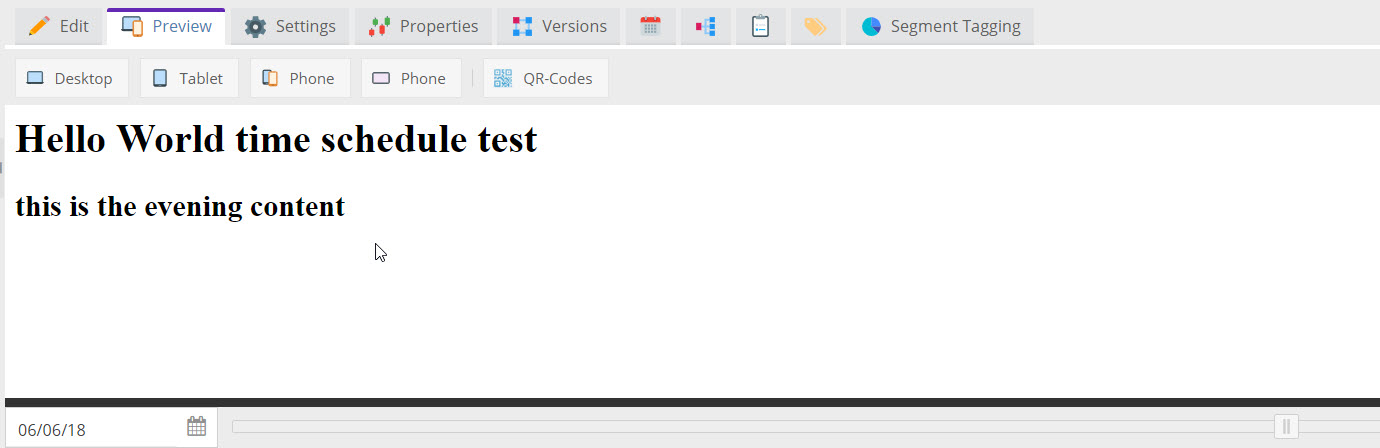
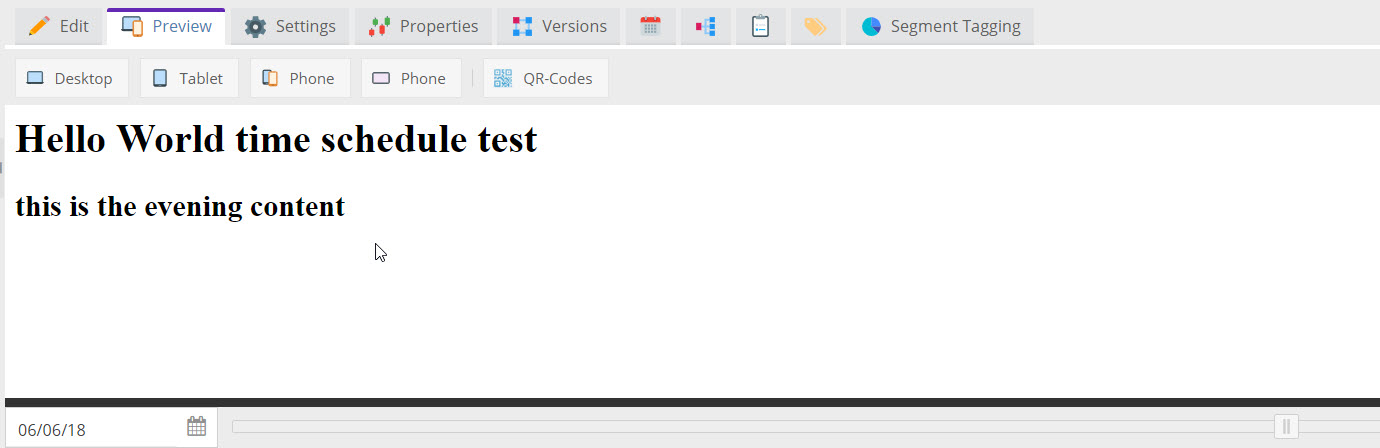
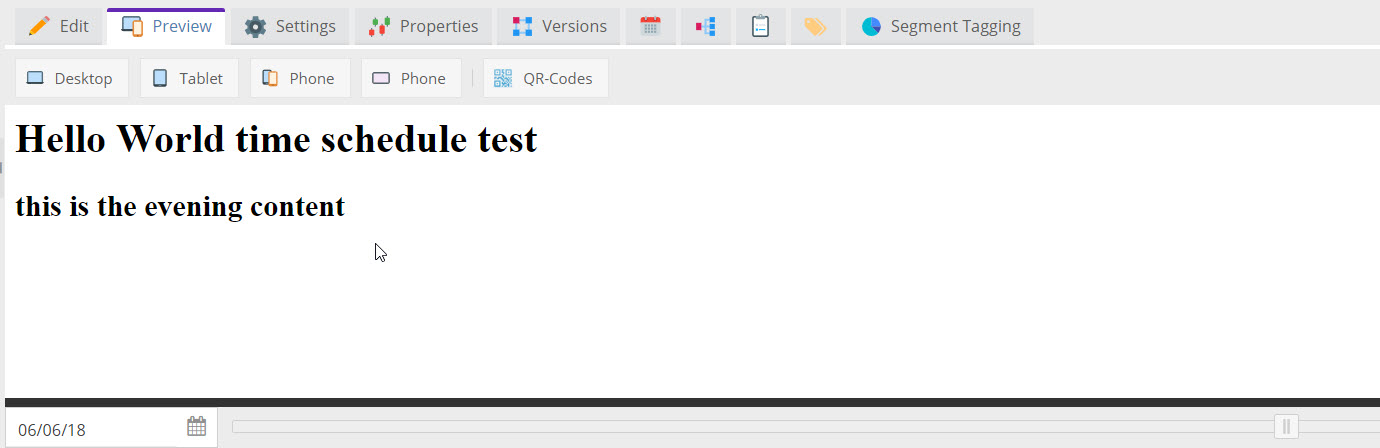
In document preview, Pimcore provides a time slider to get the preview for a certain time as soon as the document has at least one scheduled block editable.
For details on how to create custom functionality using the time slider see Preview Scheduled Content.