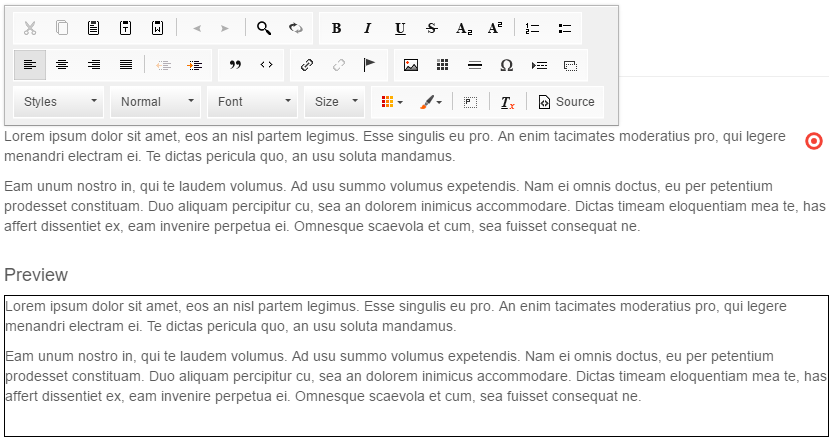WYSIWYG Editable
General
Similar to Textarea and Input you can use the WYSIWYG editable in the templates to provide rich-text editing.
Configuration
| Name | Type | Description |
|---|---|---|
customConfig |
string | Path to JavaScript file with configuration for CKEditor |
enterMode |
integer | Set it to 2 if you don't want to add the P-tag |
height |
integer | Minimum height of the field in pixels |
toolbarGroups |
string | A toolbar config array (see below) |
width |
integer | Width of the field in pixels |
class |
string | A CSS class that is added to the surrounding container of this element in editmode |
Methods
| Name | Return | Description |
|---|---|---|
getData() |
array | Get the value of the wysiwyg |
isEmpty() |
bool | Whether the editable is empty or not. |
Examples
Basic usage
wysiwyg helper doesn't require any additional configuration options.
The following code specifies tje height for the rendered WYSIWYG editable (has no effect in frontend).
<section id="marked-content">
<?= $this->wysiwyg("specialContent", [
"height" => 200
]); ?>
</section>
<section id="marked-content">
{{ pimcore_wysiwyg("specialContent", {
"height": 200
})
}}
</section>
If you have a look at the editmode, you will see that our WYSIWYG is rendered with the full toolbar.
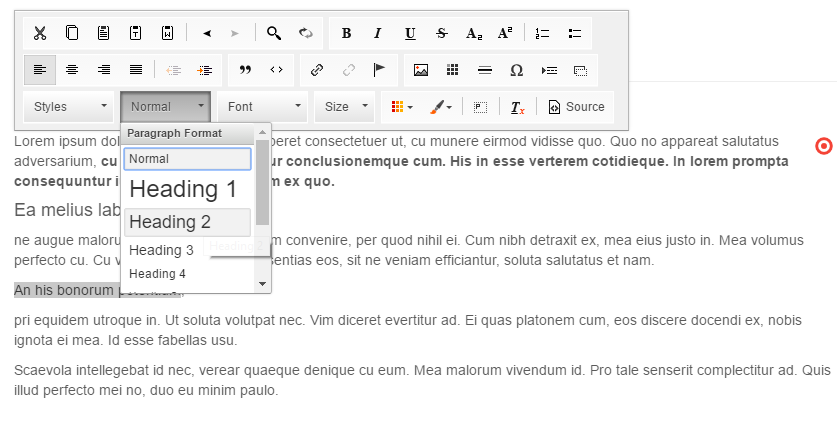
Custom configuration for CKEditor
The complete list of configuration options you can find in the CKEditor toolbar documentation.
The WYSIWYG editable allows us to specify the toolbar.
If you have to limit styling options (for example only basic styles like <b> tag and lists would be allowed), just use toolbarGroups option.
<section id="marked-content">
<?= $this->wysiwyg("specialContent", [
"height" => 200,
"toolbarGroups" => [
[
"name" => 'basicstyles',
"groups" => [ 'basicstyles', 'list', "links"]
]
]
]); ?>
</section>
<section id="marked-content">
{{ pimcore_wysiwyg("specialContent", {
"height": 200,
"toolbarGroups": [
{
"name": 'basicstyles',
"groups": [ 'basicstyles', 'list', "links"]
}
]})
}}
</section>
Now the user can use only the limited toolbar.
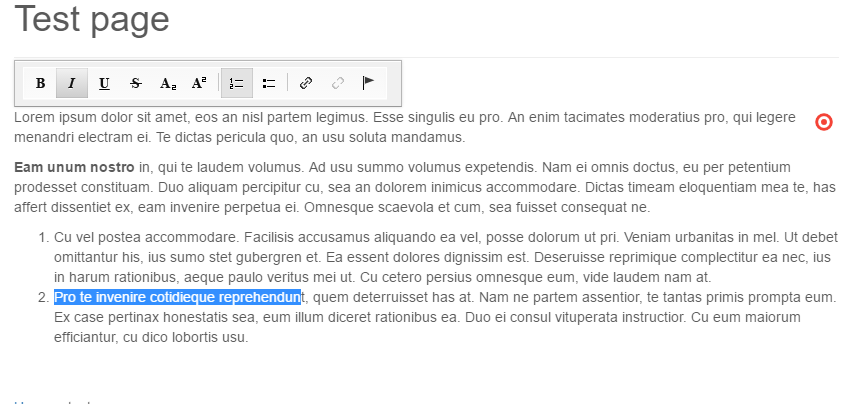
There is also an additional way to specify the configuration by adding customConfig.
<section id="marked-content">
<?= $this->wysiwyg("specialContent", [
"height" => 200,
"customConfig" => "/custom/ckeditor_config.js"
]); ?>
</section>
The custom_config.js file could look like the following (please refer to the CKEditor documentation for further details):
CKEDITOR.editorConfig = function (config) {
config.uiColor = '#AADC6E';
};
Global Configuration
You can add a Global Configuration for all WYSIWYG Editors for all documents by setting pimcore.document.tags.wysiwyg.defaultEditorConfig.
For this purpose, you can create a Pimcore Bundle and add the
configuration in a file in the Resources/public directory of your bundle (e.g. Resources/public/js/editmode.js).
pimcore.document.tags.wysiwyg.defaultEditorConfig = pimcore.document.tags.wysiwyg.defaultEditorConfig || {};
pimcore.document.tags.wysiwyg.defaultEditorConfig.uiColor = '#AADC6E';
To load that file in editmode, you need to implement getEditmodeJsPaths in your bundle class. Given your bundle is named
AppAdminBundle and your editmode.js created before was saved to src/AppAdminBundle/Resources/public/js/editmode.js:
<?php
namespace AppAdminBundle;
use Pimcore\Extension\Bundle\AbstractPimcoreBundle;
class AppAdminBundle extends AbstractPimcoreBundle
{
public function getEditmodeJsPaths()
{
return [
'/bundles/appadmin/js/pimcore/editmode.js'
];
}
}
Registering global configuration via events
You can also add the file which should be loaded in editmode through an event listener to avoid having to implement a
PimcoreBundle just for the sake of adding a file. Given you already have an AppBundle and put the JS config from above
to src/AppBundle/Resources/public/js/editmode.js you can create an event listener to add the path to the list of loaded
files in editmode (please see Events for details on how
to implement and register event listeners):
<?php
namespace AppBundle\EventListener;
use Pimcore\Event\BundleManager\PathsEvent;
use Pimcore\Event\BundleManagerEvents;
use Symfony\Component\EventDispatcher\EventSubscriberInterface;
class EditmodeListener implements EventSubscriberInterface
{
public static function getSubscribedEvents()
{
return [
BundleManagerEvents::EDITMODE_JS_PATHS => 'onEditmodeJsPaths'
];
}
public function onEditmodeJsPaths(PathsEvent $event)
{
$event->setPaths(array_merge($event->getPaths(), [
'/bundles/app/js/pimcore/editmode.js'
]));
}
}
Text Output in Editmode
With the following code you can get the text even in editmode:
<?= $this->wysiwyg("specialContent"); ?>
<?php if($this->editmode): ?>
<h4>Preview</h4>
<div style="border: 1px solid #000;" class="preview">
<?= $this->wysiwyg("specialContent")->getData(); ?>
</div>
<?php endif; ?>