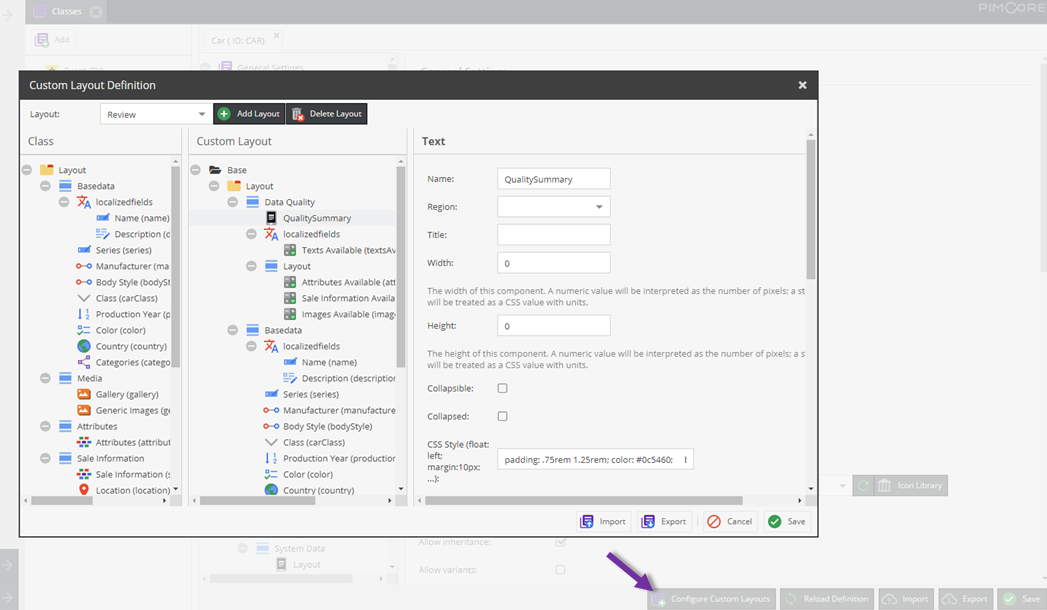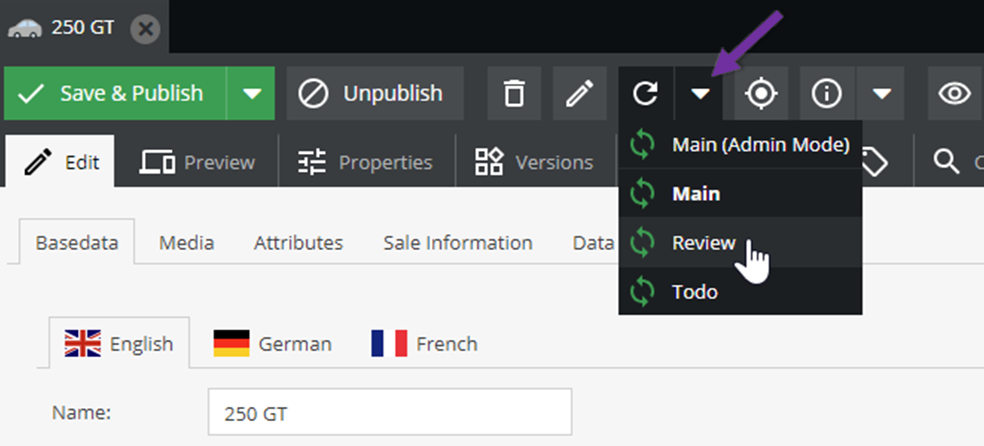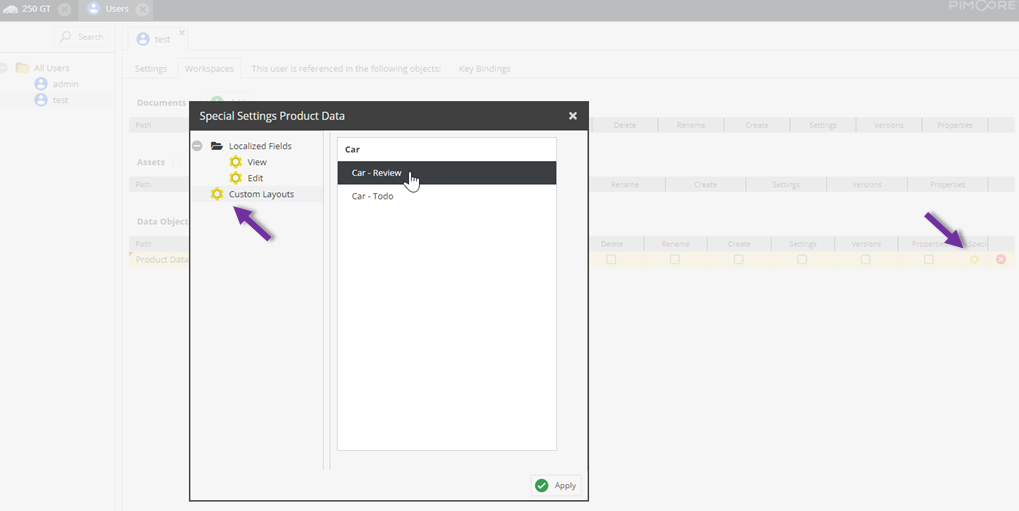Custom Layouts
It is possible to create customized layouts based on the main definition and override the settings concerning the visual aspects of the layout and data components. It is also possible to make a field editable, although it is marked as non-editable in the main layout. Custom layouts are available for all admin users and can be made available to standard users through the workspace settings.
Security Note
Custom layouts are not intended to restrict access to sensitive data in high-security scenarios.
To define a custom layout, open the Custom Layout Editor through the Configure Custom Layouts button in the Classes editor. You can define as many layouts as you want.
In the left panel, you will see the main definition. In the middle is the custom layout you are currently editing. And on the right, the specific settings for the selected field.
You can modify all visual aspects of the field. Other settings concerning the data aspects are locked. You can drag and drop elements from the main layout to the custom layout tree, or you can add layout components using the context menu.
Note that there is no need to add all data elements from the main layout to the custom layout. You can choose just as many as you need. This does not have any impact on your data!
In the Data Objects editor, the layout can then be chosen via the reload button.
Admin users will notice an extra layout called Main (Admin Mode), which is basically the same as the Main
layout, except that invisible fields are shown, and non-editable fields are made editable again. This layout is available for admin users only.
As mentioned above, custom layouts can be made available to standard users through the workspace settings in the user permissions.
If no layout is selected for the given class, then the data will be presented using the main layout. Otherwise, the user will have the choice between the selected layouts.