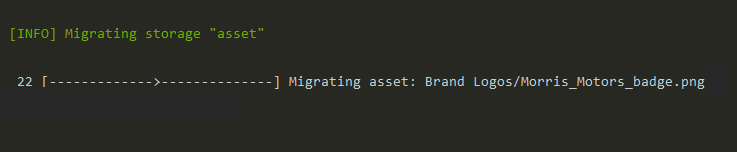File Storage Setup
Pimcore uses a powerful & flexible file storage library, called Flysystem for storing all kind of content files like, assets, thumbnails, versioning data, ... and many more.
To configure a custom file storage, just override any of the default definitions with specific adapter:
flysystem:
storages:
pimcore.asset.storage:
# Storage for asset source files, directory structure is equal to the asset tree structure
adapter: 'local'
visibility: public
options:
directory: '%kernel.project_dir%/public/var/assets'
permissions:
file:
private: 0644
dir:
private: 0755
pimcore.asset_cache.storage:
# Storage for cached asset files, e.g. PDF and image files generated out of Office files or videos
# which are then used by the thumbnail engine as source files
adapter: 'local'
visibility: private
options:
directory: '%kernel.project_dir%/public/var/tmp/asset-cache'
pimcore.thumbnail.storage:
# Storage for image and video thumbnails, directory structure is equal to the source asset tree
adapter: 'local'
visibility: public
options:
directory: '%kernel.project_dir%/public/var/tmp/thumbnails'
permissions:
file:
private: 0644
dir:
private: 0755
pimcore.version.storage:
# Storage for serialized versioning data of documents/asset/data objects
adapter: 'local'
visibility: private
options:
directory: '%kernel.project_dir%/var/versions'
pimcore.recycle_bin.storage:
# Storage for serialized recycle bin data of documents/asset/data objects
adapter: 'local'
visibility: private
options:
directory: '%kernel.project_dir%/var/recyclebin'
pimcore.admin.storage:
# Storage for shared admin resources, such as the user avatar, custom logos, ...
adapter: 'local'
visibility: private
options:
directory: '%kernel.project_dir%/var/admin'
You can explore all official adapters and third party adapters to use custom file storage.
Please keep in mind that all of those storages need to be shared between all computing nodes if running
on a clustered environment. Using the default local adapter is only working on single server environments.
Depending on your storage (e.g. if using S3), it can be also necessary to prefix the frontend path of assets and thumbnails, which can be done using the following configs:
pimcore:
assets:
frontend_prefixes:
# Prefix used for the original asset files
source: https://oreo-12345678990.cloudfront.net/asset
# Prefix used for all generated image & video thumbnails
thumbnail: https://tavi-12345678990.cloudfront.net/thumbnail
# Prefix used for the deferred thumbnail placeholder path.
# Thumbnails are usually generated on demand (if not configured differently), this
# prefix is used for thumbnails which were not yet generated and therefore are not
# available on the thumbnail storage yet. Usually it's not necessary to change this config.
thumbnail_deferred: /deferred-thumbnail
This will add the configured prefix to the path of assets and thumbnails in the frontend context
(e.g. your templates).
So basically the path to /Sample/Tavi.jpg will change to
https://tavi-12345678990.cloudfront.net/asset/Sample/Tavi.jpg
and /Sample/image-thumb__362__galleryThumbnail/Tavi.jpg changes to
https://tavi-12345678990.cloudfront.net/thumbnail/Sample/image-thumb__362__galleryThumbnail/Tavi.jpg
This is especially useful if using an object storage that is publicly accessible or if using a CDN like CloudFront for your resources.
Example: AWS S3 Adapter for Assets
First, install AWS S3 Adapter with command:
composer require league/flysystem-aws-s3-v3:^2.0
Next step is to configure AWS S3 client service for class Aws\S3\S3Client with following required arguments:
| Name | Description |
|---|---|
endpoint |
AWS S3 endpoint url |
region |
AWS Region to access the bucket |
version |
latest or specific |
credentials |
IAM Access keys: Access key ID & Secret access key |
# config/packages/prod/flysystem.yaml
services:
assets_s3:
class: 'Aws\S3\S3Client'
arguments:
- endpoint: 'https://s3.eu-central-1.amazonaws.com'
region: 'eu-central-1'
version: 'latest'
credentials:
key: '%env(S3_STORAGE_KEY)%'
secret: '%env(S3_STORAGE_SECRET)%'
Note: The required IAM permissions are:
{
"Version": "2012-10-17",
"Statement": [
{
"Sid": "Stmt1420044805001",
"Effect": "Allow",
"Action": [
"s3:ListBucket",
"s3:GetObject",
"s3:GetObjectAcl",
"s3:PutObject",
"s3:PutObjectAcl",
"s3:ReplicateObject",
"s3:DeleteObject"
],
"Resource": [
"arn:aws:s3:::your-bucket-name",
"arn:aws:s3:::your-bucket-name/*"
]
}
]
}
And then override core flysystem configuration to use remote storage instead of local. For that, change the adapter from 'local' to 'aws'. Also update following options:
-
client: newly created service 'assets_s3' -
bucket: create a new bucket on S3 Management console and use the bucket name. -
prefix: prefix serves as the root folder for a storage type e.g. assets, versions, thumbnails etc. All storage contents will be generated inside this folder.
# config/packages/prod/flysystem.yaml
flysystem:
storages:
pimcore.asset.storage:
adapter: 'aws'
visibility: public
options:
client: 'assets_s3'
bucket: 'bucket-name'
prefix: assets
Storage Migration
If you are switching to different a storage type, it is often required to migrate contents from old storage to the newly configured one. Pimcore provides a command to solve the purpose of migrating contents from between storages, which in turn uses the flysystem listcontents API to read contents recursively from old (source) storage and copy contents to the new (target) storage.
Follow these steps to migrate the content:
- Create a Flysystem configuration for source & target storages. It is important to follow the naming structure, as follows: source config node:
pimcore.{storagetype}.storage.source& target config node:pimcore.{storagetype}.storage.target
Few examples,
| Migration Task | source node | target node | |
|---|---|---|---|
asset |
pimcore.asset.storage.source | pimcore.asset.storage.target | |
thumbnail |
pimcore.thumbnail.storage.source | pimcore.thumbnail.storage.target | |
version |
pimcore.version.storage.source | pimcore.version.storage.target |
flysystem:
storages:
pimcore.asset.storage.source:
adapter: 'local'
visibility: public
options:
directory: '%kernel.project_dir%/public/var/assets'
pimcore.asset.storage.target:
adapter: 'aws'
visibility: public
options:
client: 'assets_s3'
bucket: 'bucket-name'
prefix: asset
pimcore.thumbnail.storage.source:
adapter: 'local'
visibility: public
options:
directory: '%kernel.project_dir%/public/var/tmp/thumbnails'
permissions:
file:
private: 0644
dir:
private: 0755
pimcore.thumbnail.storage.target:
adapter: 'aws'
visibility: public
options:
client: 'assets_s3'
bucket: 'bucket-name'
prefix: asset
- Run command
pimcore:migrate:storagewith storage type argument:bin/console pimcore:migrate:storage assetIt is also possible to pass multiple arguments to migrate different storages in one go.
Output: