
Our Gold Partner twocream integrated our DAM with Shopware 6 and gave us some insights into how they established that. Decide if you want to watch or read it!
We wanted to have the image management of Pimcore DAM in Shopware. Why? Because a source image should only be maintained once in the image management workflow. Or more precisely: because with Pimcore, you upload an image for a wide range of aspect ratios, for multiple image sizes/resolutions and different devices only once, and Pimcore does the rest. From a single source image, you may end up with 20 to 30 thumbnails. You don't want to do that manually for an entire store. To give you a better idea of our "pain", we have illustrated the task in a few images.
Manage aspect ratios for different layouts.
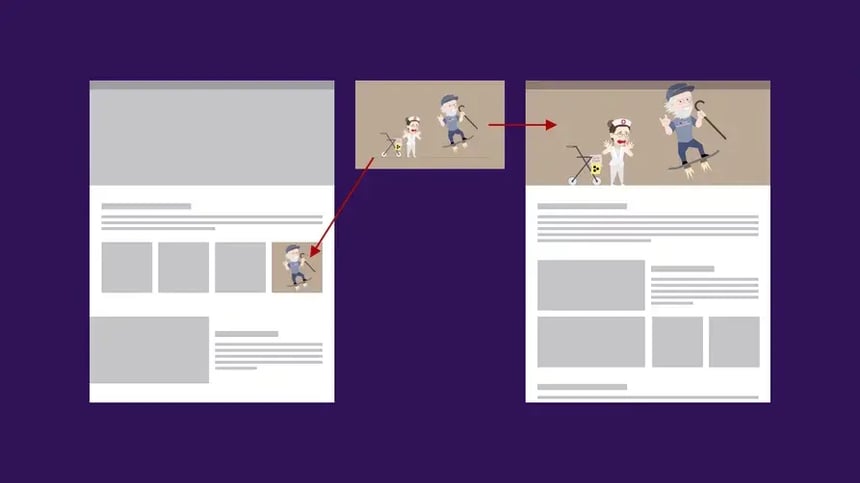
Manage aspect ratios for different viewports/devices.
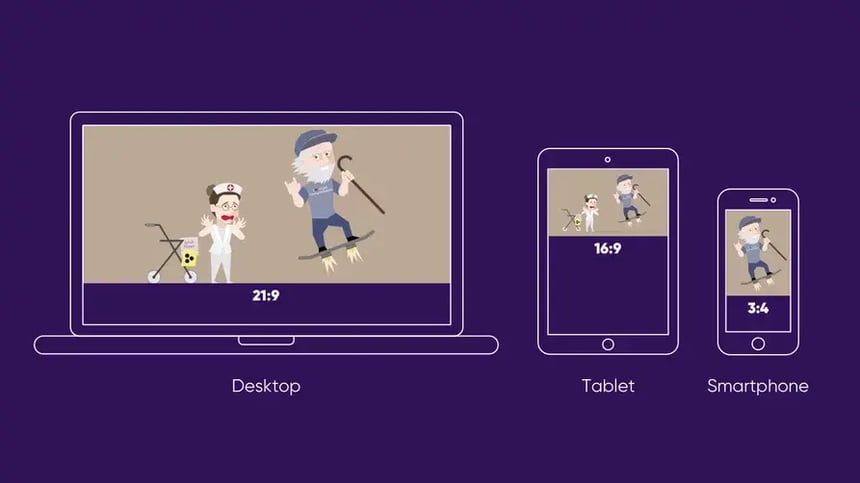
Manage thumbnails for different image resolutions.
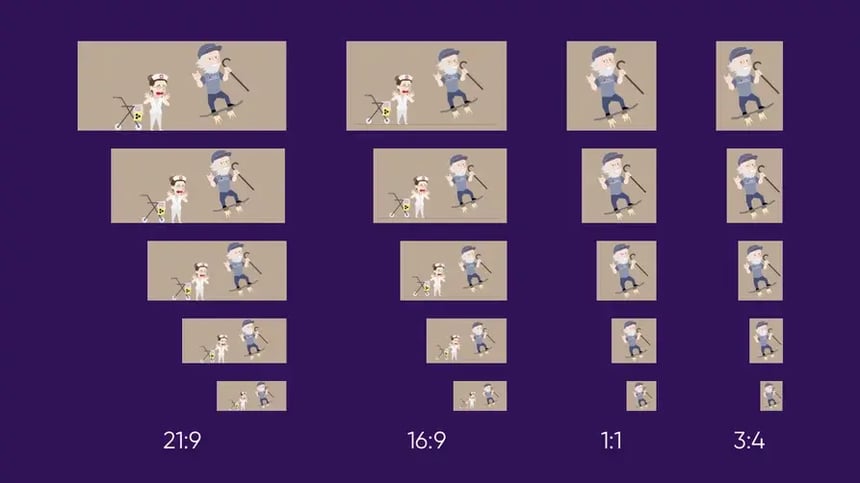
Pimcore MDM Image Object
To create such convenient management of images, MDM image objects are needed. The corresponding MDM objects are automatically created and assigned during the upload of new assets to Pimcore. Info like image type, license information and metadata can be managed directly. The management of the different aspect ratios takes place within the created MDM image objects.
Pimcore Image-Queue
After saving/publishing the MDM image object, multiple thumbnails/derivatives are automatically calculated for the different aspect ratios per queue. The rendering process is managed by an image queue in Pimcore. This queue is visible in the dashboard via Pimcore report.
Image rendering
In order to render more than 20 image thumbnails as fast as possible, we created optimized rendering methods in Pimcore. Compared to standard Pimcore rendering, the process is up to two and a half times faster.
Integration of the Pimcore media library in Shopware
The connection to Shopware is established by introducing a Pimcore-based media library in Shopware 6. With this seamless media library, you can select a Pimcore image in the Shopware admin. This media library is linked to the Shopware categories, the Shopware template elements, and the Shopware products.
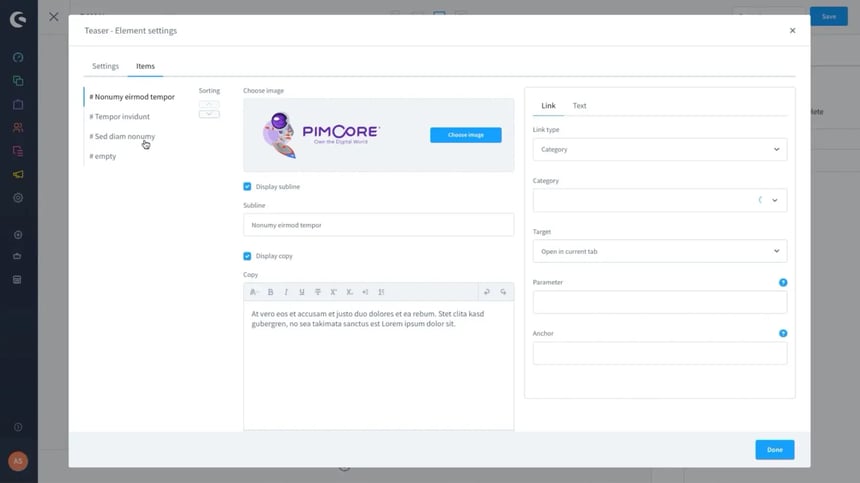
Features Pimcore media library in Shopware
The Media Library displays the specified Pimcore hierarchy tree by default. Using the full-text search feature, you can search all the information of the images, including their metadata. You can filter by aspect ratio and image type. Error messages and warnings are displayed for license restrictions, poor source image resolutions, and aspect ratio restrictions. The Pimcore image queue is also displayed in the Shopware admin if Pimcore is still rendering thumbnails. Last but not least, deep links to the image objects in Pimcore are available in the Shopware admin.
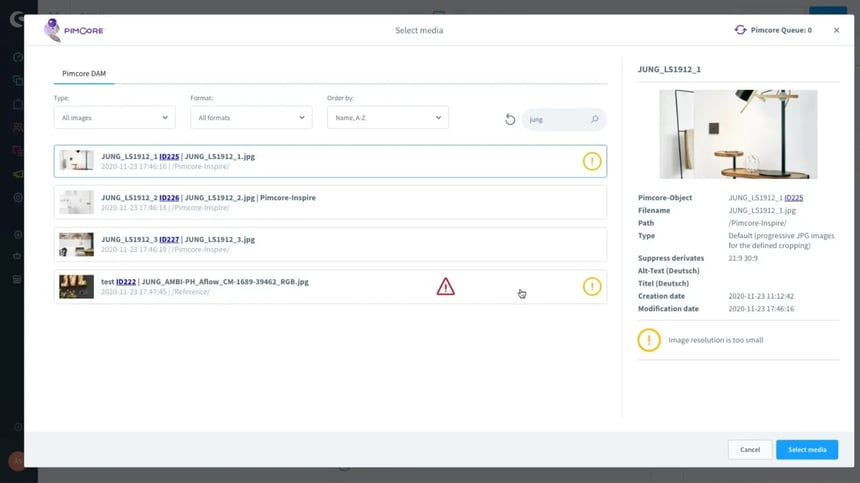
Perspective
We have some further developments for this integration on our roadmap. We want to optimize the entire content maintenance process. In particular, we would like to introduce the option of performing the asset upload to Pimcore directly in the Shopware Admin in order to achieve a more seamless workflow.


.jpg?width=520&height=294&name=poca-crew(1).jpg)

