Block Editable
General
The block element is an iterating component which is really powerful. Basically a block is only a loop, but you can use other editables within this loop, so it's possible to repeat a set of editables to create structured content (eg. a link list, or a image gallery). The items in the loop as well as their order can be defined by the editor with the block controls provided in the editmode.
Configuration
| Name | Type | Description |
|---|---|---|
limit |
integer | Max. amount of iterations. |
default |
integer | If block is empty, this specifies the iterations at startup. |
manual |
bool | Forces the manual mode, which enables a complete custom HTML implementation for blocks, for example using <table> elements |
class |
string | A CSS class that is added to the surrounding container of this element in editmode |
Methods
| Name | Return | Description |
|---|---|---|
isEmpty() |
bool | Whether the editable is empty or not. |
getCount() |
int | Get the total amount of iterations. |
getCurrent() |
int | Get the current index while looping. |
getElements() |
array | Return a array for every loop to access the defined children. |
The Block Controls
| Control | Operation |
|---|---|
 |
Add a new block at the current position. |
 |
Remove the current block. |
 |
Move Block up and down. |
Basic Usage
Please use the loop() method to iterate through all block elements. This makes sure the correct indices are set internally
to reference the right elements within a block.
As Twig does not provide a while construct, there's a specialized function pimcore_iterate_block which allows you
to iterate through all block elements.
<?php while($this->block("contentblock")->loop()) { ?>
<h2><?= $this->input("subline"); ?></h2>
<?= $this->wysiwyg("content"); ?>
<?php } ?>
{% for i in pimcore_iterate_block(pimcore_block('contentblock')) %}
<h2>{{ pimcore_input('subline') }}</h2>
{{ pimcore_wysiwyg('content') }}
{% endfor %}
The result in editmode should looks like to following:
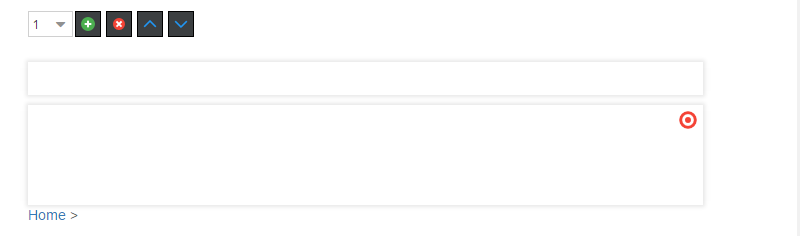
And in the frontend of the application:
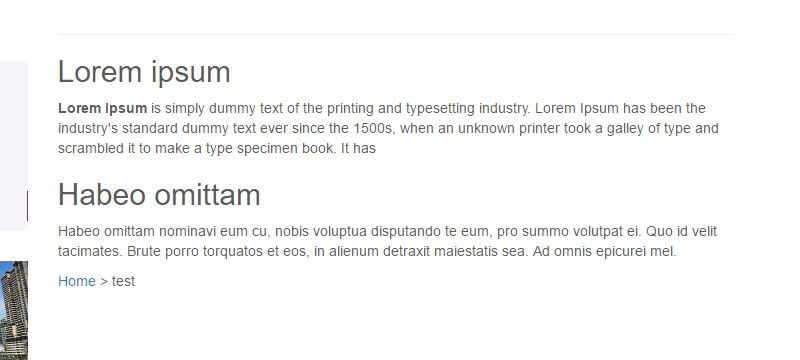
Advanced Usage
Advanced Usage with Different Includes.
<?php while($this->block("contentblock")->loop()) { ?>
<?php if($this->editmode) { ?>
<?= $this->select("blocktype", [
"store" => [
["wysiwyg", "WYSIWYG"],
["contentimages", "WYSIWYG with images"],
["video", "Video"]
],
"reload" => true
]); ?>
<?php } ?>
<?php if(!$this->select("blocktype")->isEmpty()) {
$this->template("content/blocks/".$this->select("blocktype")->getData().".php");
} ?>
<?php } ?>
<?php while($this->block("teasers", ["limit" => 2])->loop()) { ?>
<?= $this->snippet("teaser") ?>
<?php } ?>
Example for getCurrent()
<?php while ($this->block("myBlock")->loop()) { ?>
<?php if ($this->block("myBlock")->getCurrent() > 0) { ?>
Insert this line only after the first iteration<br />
<br />
<?php } ?>
<h2><?= $this->input("subline"); ?></h2>
<?php } ?>
Using Manual Mode
The manual mode offers you the possibility to deal with block the way you like, this is for example useful with tables:
<?php $block = $this->block("gridblock", ["manual" => true])->start(); ?>
<table>
<tr>
<?php while ($block->loop()) { ?>
<?php $block->blockConstruct(); ?>
<td customAttribute="<?= $this->input("myInput")->getData() ?>">
<?php $block->blockStart(); ?>
<div style="width:200px; height:200px;border:1px solid black;">
<?= $this->input("myInput"); ?>
</div>
<?php $block->blockEnd(); ?>
</td>
<?php $block->blockDestruct(); ?>
<?php } ?>
</tr>
</table>
<?php $block->end(); ?>
Using Manual Mode with custom button position
If you want to wrap buttons in a div or change the Position.
<?php $block = $this->block("gridblock", ["manual" => true])->start(); ?>
<table>
<tr>
<?php while ($block->loop()) { ?>
<?php $block->blockConstruct(); ?>
<td customAttribute="<?= $this->input("myInput")->getData() ?>">
<?php $block->blockStart('false'); ?>
<div style="background-color: #fc0; margin-bottom: 10px; padding: 5px; border: 1px solid black;">
<?php $block->blockControls(); ?>
</div>
<div style="width:200px; height:200px;border:1px solid black;">
<?= $this->input("myInput"); ?>
</div>
<?php $block->blockEnd(); ?>
</td>
<?php $block->blockDestruct(); ?>
<?php } ?>
</tr>
</table>
<?php $block->end(); ?>
Accessing Data Within a Block Element
Bricks and structure refer to the CMS demo (content/default template).
<?php
// load document
$document = \Pimcore\Model\Document\Page::getByPath('/en/basic-examples/galleries');
// Bsp #1 | get the first picture from the first "gallery-single-images" brick
$image = $document
->getElement('content') // view.html.php > $this->areablock('content')
->getElement('gallery-single-images')[0] // get the first entry for this brick
->getBlock('gallery')->getElements()[0] // view.html.php > $this->block("gallery")->loop()
->getImage('image') // view.html.php > $this->image("image")
;
var_dump("Bsp #1: " . $image->getSrc());