Plugin Backend UI
General
The Pimcore Backend UI is based upon the Ext JS Framework. A plugin can add Ext components to the user interface or execute any other JavaScript required in the plugin context.
All JavaScript and CSS which should be included, needs to be defined in your bundle class, as described in Pimcore Bundles.
These scripts are loaded last upon Pimcore startup. They are loaded in the same order as specified in the bundle class.
Starting point for javascript development is the javascript plugin class (plugin.js). An instance of this class
needs to be registered as a plugin at the plugin broker, which notifies all registered plugins upon certain events.
A plugin class must extend pimcore.plugin.admin and can override all methods defined there.
A simple plugin class can look as follows:
pimcore.registerNS("pimcore.plugin.sample");
pimcore.plugin.sample = Class.create(pimcore.plugin.admin, {
getClassName: function() {
return "pimcore.plugin.sample";
},
initialize: function() {
pimcore.plugin.broker.registerPlugin(this);
},
pimcoreReady: function (params,broker){
// alert("Sample Plugin Ready!");
}
});
var samplePlugin = new pimcore.plugin.sample();
JavaScript UI Events
The broker then will notify each plugin upon the events described below. For registering to these events just add a corresponding method to the javascript plugin class.
| Name | Description |
|---|---|
| uninstall | is called when the corresponding plugin is uninstalled via Pimcore backend UI |
| pimcoreReady | Pimcore backend UI is loaded, viewport is passed as parameter |
| preOpenAsset | before asset is opened, asset and type are passed as parameters |
| postOpenAsset | after asset is opened, asset and type are passed as parameters |
| preSaveAsset | before asset is saved, asset id is passed as parameter |
| postSaveAsset | after asset is saved, asset id is passed as parameter |
| preOpenDocument | before document is opened, document and type are passed as parameters |
| postOpenDocument | after document is opened, document and type are passed as parameters |
| preSaveDocument | before document is saved, document, type, task and onlySaveVersion are passed as parameters |
| postSaveDocument | after document is saved, document, type, task and onlySaveVersion are passed as parameters |
| postAddDocumentTree | after the decument is successfully created in the tree, document id is passed as parameter |
| preOpenObject | before object is opened, object and type are passed as parameters |
| postOpenObject | after object is opened, object and type are passed as parameters |
| preSaveObject | before object is saved, object and type are passed as parameters |
| postSaveObject | after object is saved, object is passed as parameter |
| postAddObjectTree | after the object is successfully created in the tree, object id is passed as parameter |
| prepareAssetTreeContextMenu | before context menu is opened, menu, tree class and asset record are passed as parameters |
| prepareObjectTreeContextMenu | before context menu is opened, menu, tree class and object record are passed as parameters |
| prepareDocumentTreeContextMenu | before context menu is opened, menu, tree and document record are passed as parameters |
| prepareClassLayoutContextMenu | before context menu is opened, allowedTypes array is passed as parameters |
| prepareOnRowContextmenu | before context menu is opened object folder grid, menu, folder class and object record are passed as parameters |
Uninstall is called after plugin has been uninstalled - this hook can be used to remove plugin features from the UI after uninstall.
Note: In order to be notified upon uninstall, a plugin must override the getClassName method of pimcore.plugin.admin
and return its own class name.
Validate Pimcore Object's Data in frontend before saving
It is possible to validate Pimcore Object's Data in frontend and cancel the saving if needed.
This can be done by throwing any of the following two exceptions and passing in the message to be displayed for the user:
pimcore.error.ActionCancelledException
pimcore.error.ValidationCancelledException
The only difference between above exceptions is in how the error message is displayed:
-
ValidationException displays error alert (the same as ValidationException coming from the backend)
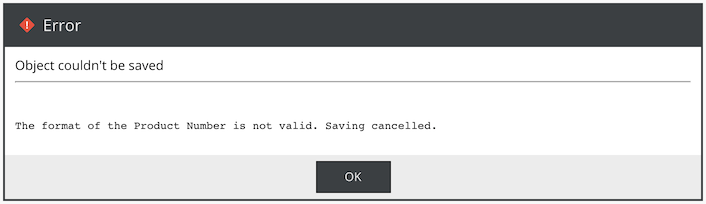
-
ActionCancelledException displays instead just a non intrusive notification in the bottom right corner.
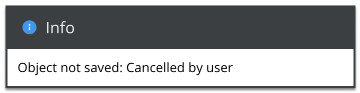
Code example in startup.js:
pimcore.registerNS("pimcore.plugin.MyTestBundle");
pimcore.plugin.MyTestBundle = Class.create(pimcore.plugin.admin, {
getClassName: function () {
return "pimcore.plugin.MyTestBundle";
},
initialize: function () {
pimcore.plugin.broker.registerPlugin(this);
},
preSaveObject: function (object, type) {
var userAnswer = confirm("Are you sure you want to save " + object.data.general.o_className + "?");
if (!userAnswer) {
throw new pimcore.error.ActionCancelledException('Cancelled by user');
}
}
});
var MyTestBundlePlugin = new pimcore.plugin.MyTestBundle();
I18n texts for plugins
Pimcore supports i18n for plugin UI extensions. Fist see the i18n section for bundles how to prepare the data server-side.
Once this is done, translations can be accessed anywhere in the plugin's javascript by calling
t('translation_key')
Adding Custom Main Navigation Items
It is possible to add leftside main navigation via plugins. See the following example to know how:
pimcore.registerNS("pimcore.plugin.menusample");
pimcore.plugin.menusample = Class.create(pimcore.plugin.admin, {
getClassName: function () {
return "pimcore.plugin.menusample";
},
initialize: function () {
pimcore.plugin.broker.registerPlugin(this);
this.navEl = Ext.get('pimcore_menu_search').insertSibling('<li id="pimcore_menu_mds" data-menu-tooltip="mds Erweiterungen" class="pimcore_menu_item pimcore_menu_needs_children">mds Erweiterungen</li>', 'after');
this.menu = new Ext.menu.Menu({
items: [{
text: "Item 1",
iconCls: "pimcore_icon_apply",
handler: function () {
alert("pressed 1");
}
}, {
text: "Item 2",
iconCls: "pimcore_icon_delete",
handler: function () {
alert("pressed 2");
}
}],
cls: "pimcore_navigation_flyout"
});
pimcore.layout.toolbar.prototype.mdsMenu = this.menu;
},
pimcoreReady: function (params, broker) {
var toolbar = pimcore.globalmanager.get("layout_toolbar");
this.navEl.on("mousedown", toolbar.showSubMenu.bind(toolbar.mdsMenu));
pimcore.plugin.broker.fireEvent("mdsMenuReady", toolbar.mdsMenu);
}
});
var menusamplePlugin = new pimcore.plugin.menusample();
Installing and Uninstalling Plugin UI Components
Plugin UI components might need to be activated/loaded after the plugin is installed in the Pimcore backend UI.
As plugin JavaScript and CSS files are only available in the browser after installation and reloading of the UI, the backend plugin can return a flag that UI reload is required. If this flag is set to true, the UI asks the user to reload after install. After that, all plugin components should be available.
With uninstall, it is not absolutely necessary to reload just to deactivate plugin components.
The plugin is notified through the uninstall event (provided that it implements the getClassName() method correctly).
In the uninstall function the plugin can hide/deactivate everything in the frontend UI that will not work anymore
after uninstalling the plugin.